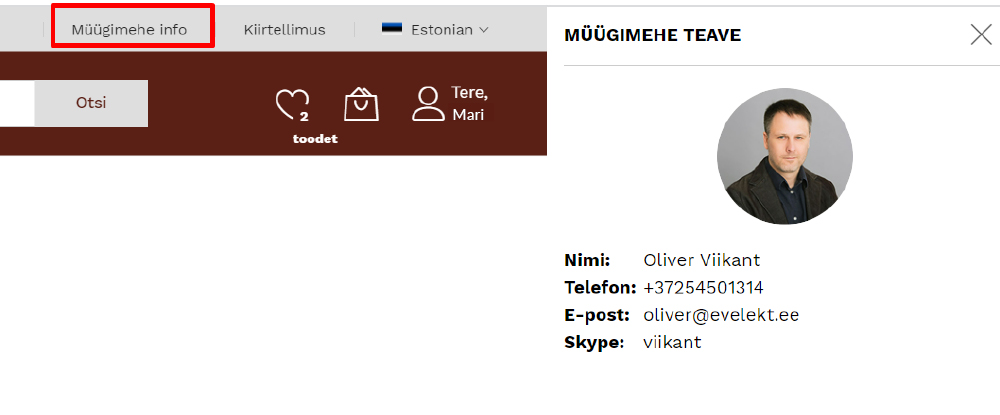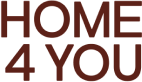Search
User manual
There are several benefits to creating an account: you can place an order faster, manage more than one shipping address, track the status of your order, and more.
Step 1 - create an account
- fill in all required fields
- click "create an account" to confirm the form
- you will be sent a confirmation e-mail that the data has been successfully submitted
- you will receive a separate e-mail about your account being activated
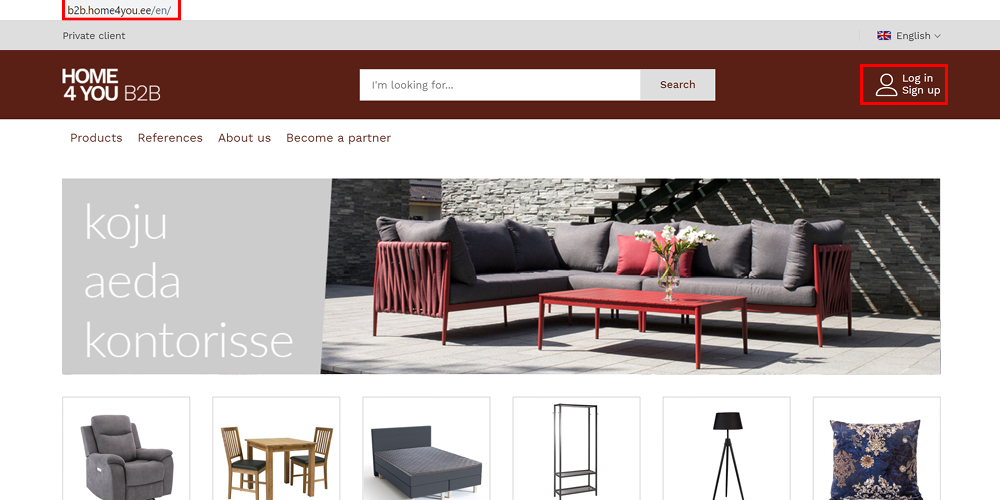
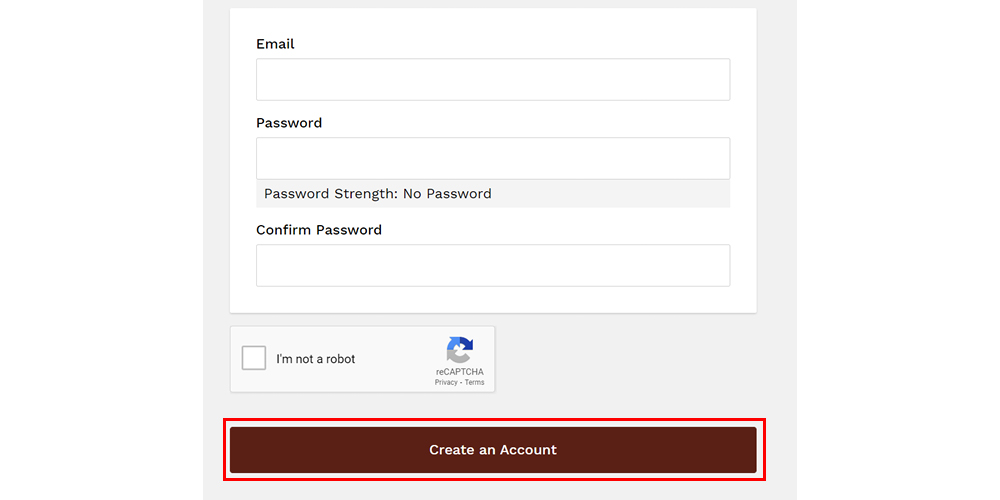
Step 2 - log in using the email address and password you previously set
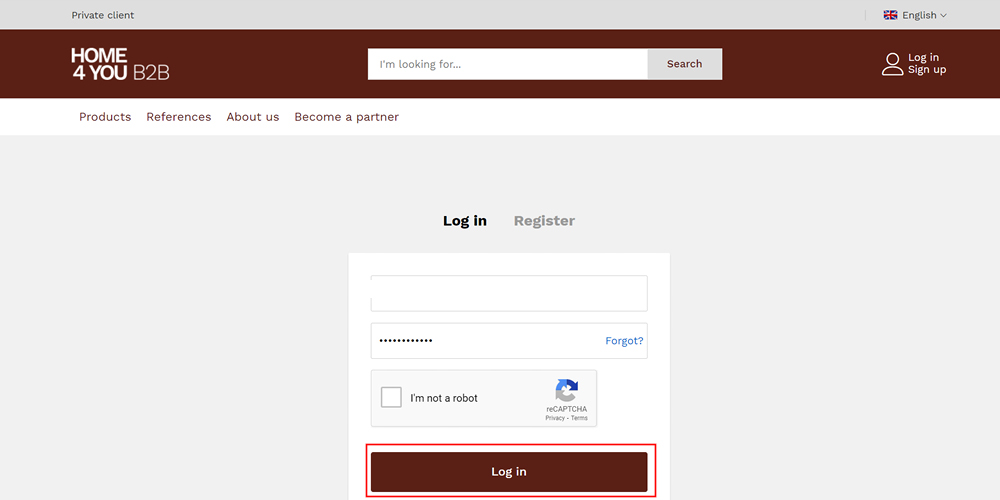
Step 3 - my account
- you can see your account information and you can manage delivery addresses
- you can see the products in your wish list
- you can see the saved shopping carts
- you can see your orders
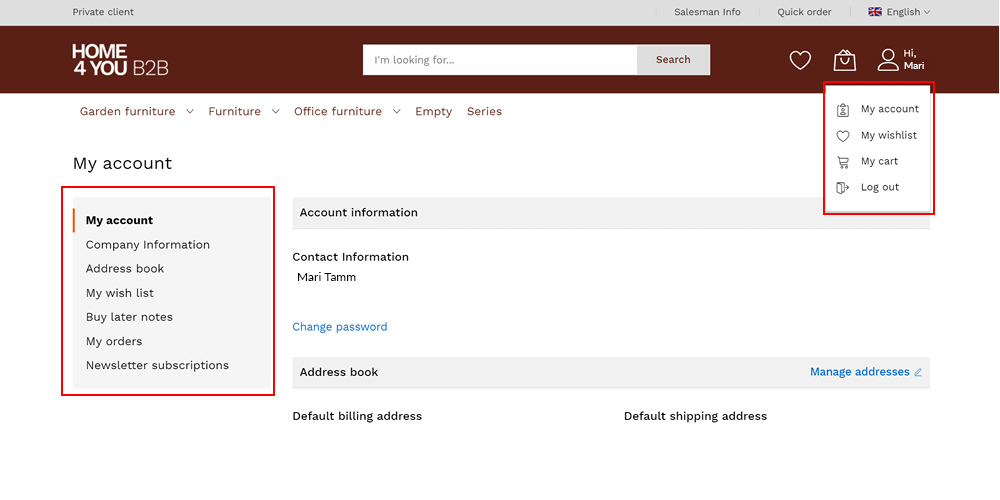
Step 4 - category view
- you can choose between two views, a more compact view (squares) and rows with additional information about the arrival time
- see if the product is available, out of stock or arriving (upon reservation)
- you will see the wholesale price valid for you without VAT
- you will see the available quantity in stock
- you can add products to the shopping cart and wishlist, you can add products to the comparison function
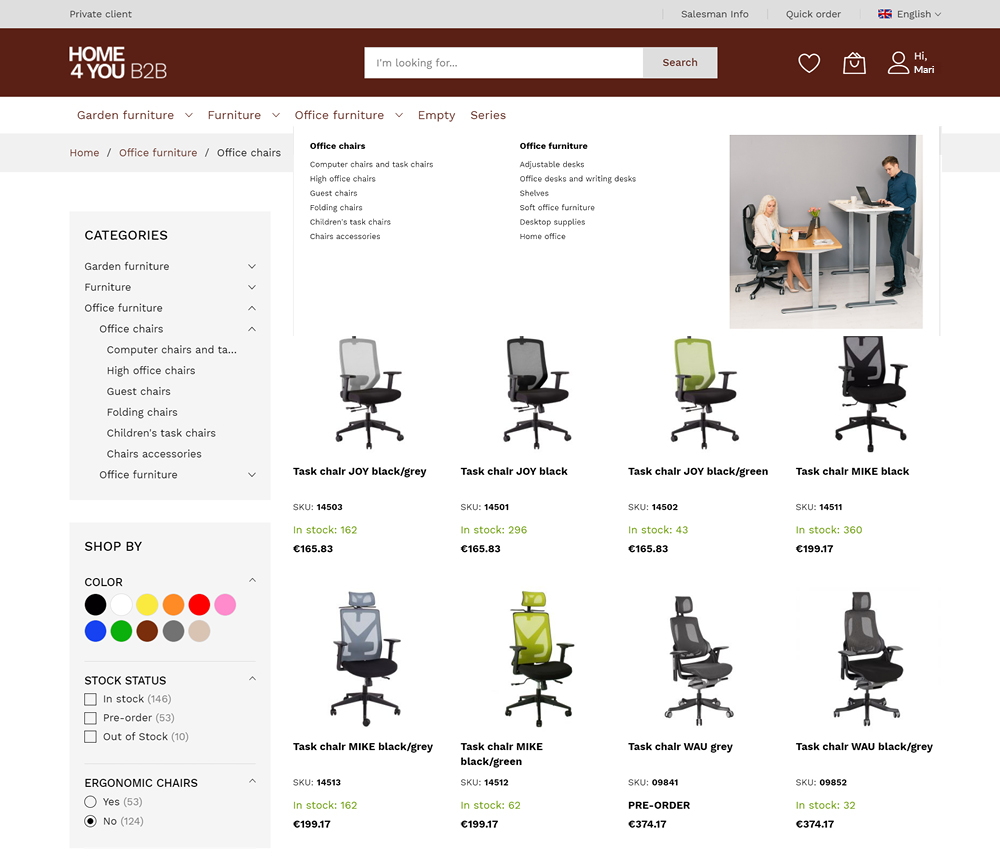
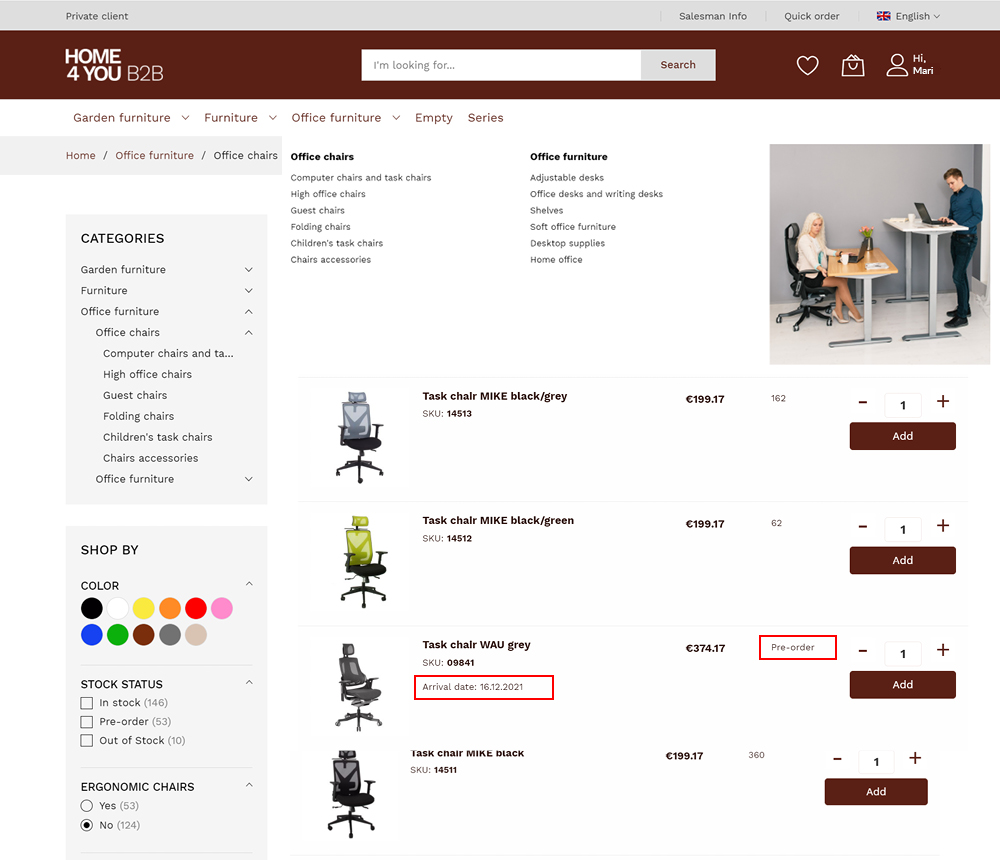
Step 5 - product view
- details - the exact description of the product
- more information - product parameters
- arrivals - when the product is an arriving product you will see the date and the quantity arriving
- product attachments - assembly instructions, etc
- package info - weights, volumes and dimensions of packaging
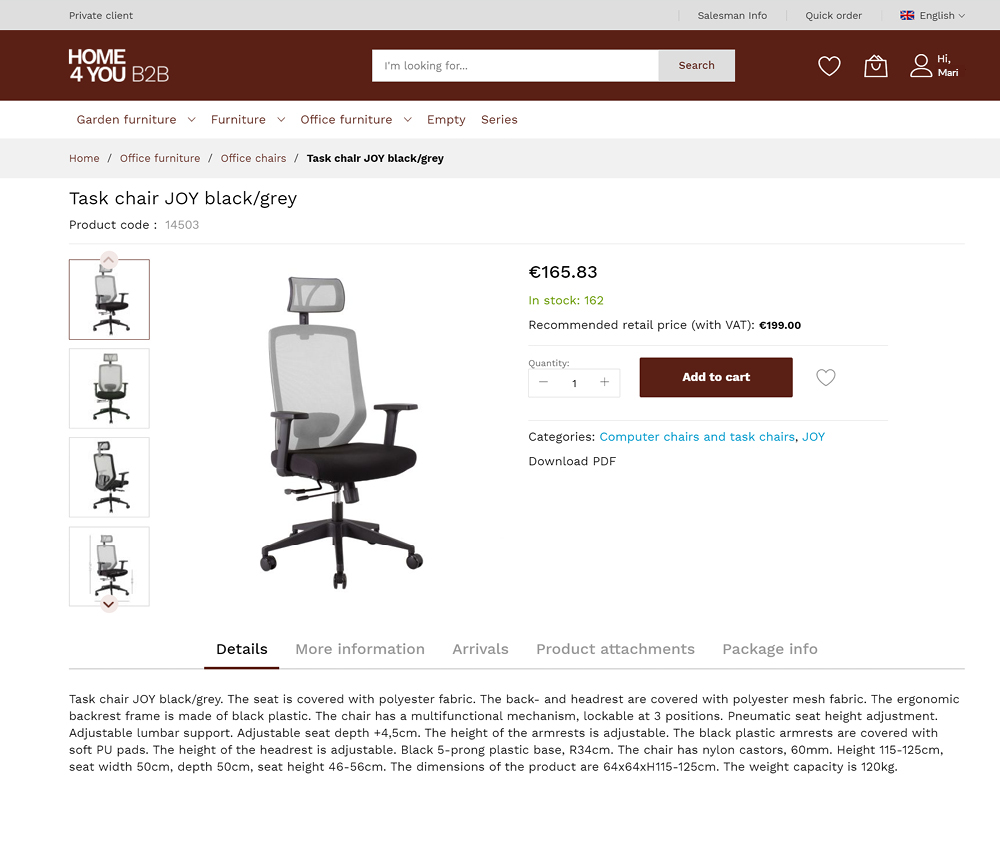
Step 6 - shopping cart
- in the shopping cart you will see the selected products, whether the products are available or arriving
- in the shopping cart you can see the price, order volume and weight
RECOMMENDATION - do not put the pre-order and in stock products in one shopping cart!
- if you use separate shopping carts, the products in stock will be automatically booked to you when the order is placed
- if the pre-order and in stock products are in one shopping cart, then automatic booking will not take place and the order will be processed by the assigned customer manager
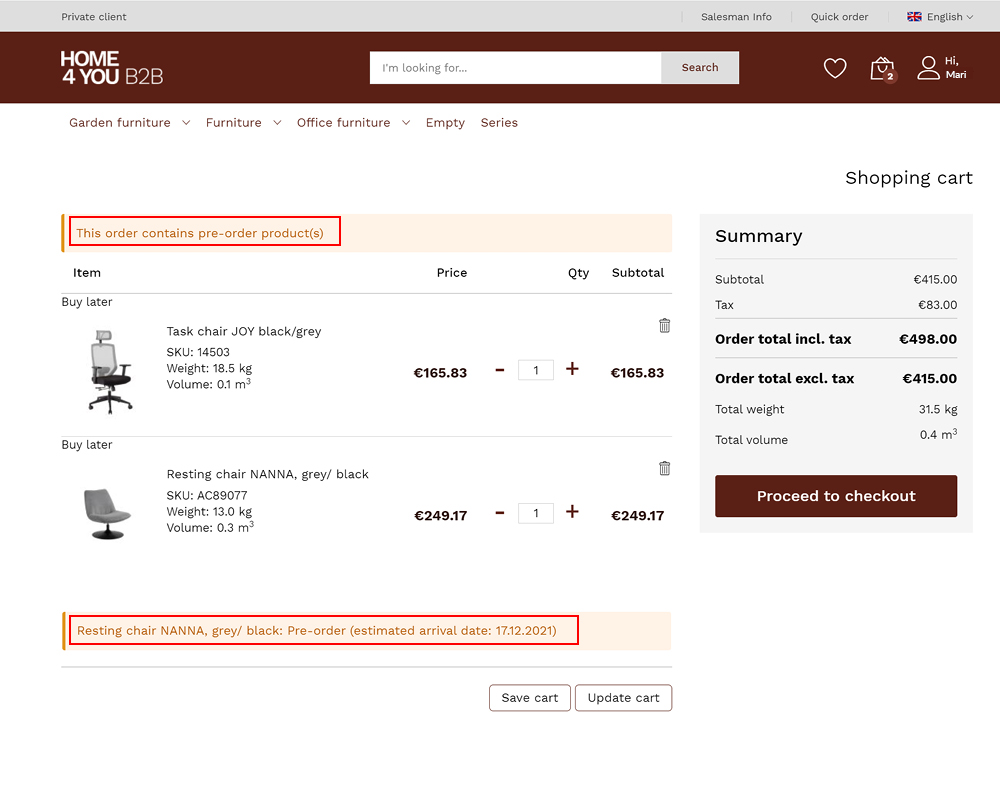
Step 7 - make a purchase
- here you can choose the delivery method and the address to which you want the goods delivered
- delivery method, where the displayed price is calculated according to the order volume and destination, click on the circle to select it
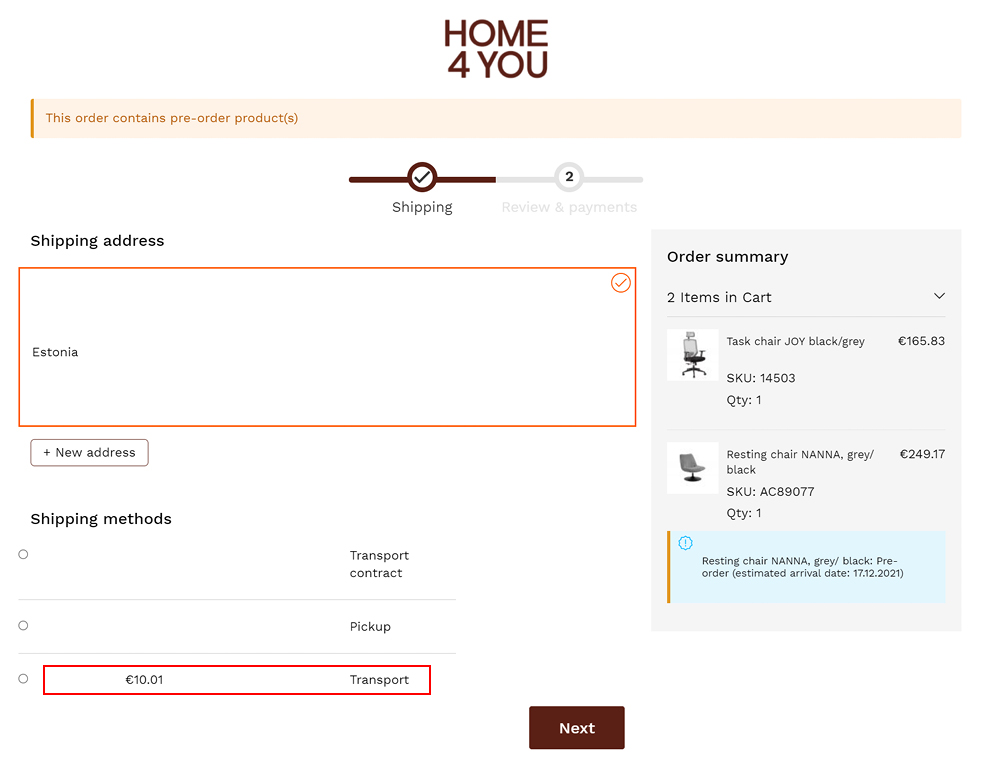
Step 8 - confirm the order
- here you can add a free-form comment
- I want an e-invoice - if you have joined the e-invoicing system and want an e-invoice click on the box
- confirm the order by clicking "place order". You will receive a confirmation email after a while and you will see your order under "My orders"
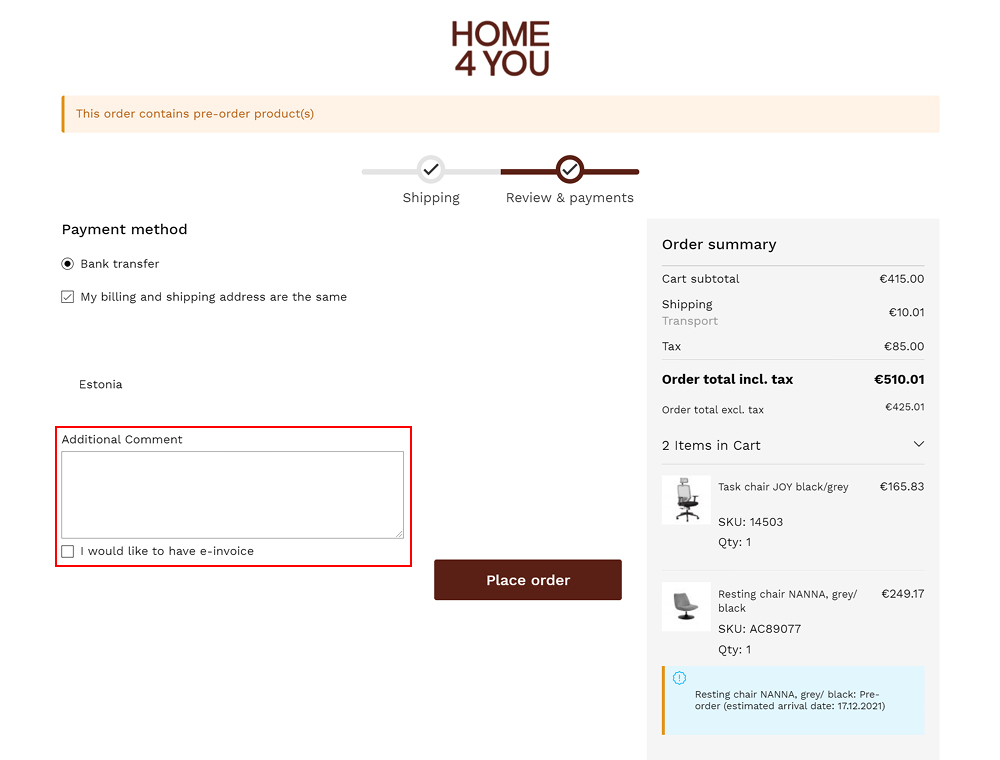
Step 9 - quick order / convenience feature to quickly add larger orders and pre-ordered products to the cart!
- you can search for products if you know the product code or name
- you can quickly add products in the format product code and quantity
- you can upload a pre-made CSV order file

Step 10 - contact your administrator if you have any questions